.png&w=1920&q=75)
プレイヤーをキーボードで動かすチュートリアルです。

まずは React アプリを作成し、必要なライブラリをインストールします。
# プロジェクト作成(JavaScript版)
yarn create vite . --template react
cd my-3d-game
# 必要パッケージを追加
yarn add three @react-three/fiber @react-three/drei @react-three/rapier three-stdlib
index.cssを修正します
#root {
width: 100vw;
height: 100vh;
}
body {
margin: 0;
width: 100%;
height: 100%;
overflow: hidden;
}
React コンポーネント App を編集して、Canvas とカメラ、ライト、空(Sky)を配置します。
import { Canvas } from "@react-three/fiber"
import { Sky } from "@react-three/drei"
function App() {
return (
<Canvas shadows camera={{ position: [0, 5, 5] }}>
{/* 空を追加 */}
<Sky
distance={10000}
sunPosition={[0, 10, 5]}
inclination={0}
azimuth={0.25}
rayleigh={0.1}
/>
{/* 環境光と影付き方向光 */}
<ambientLight intensity={1.5} />
<directionalLight
castShadow
position={[0, 5, 0]}
intensity={2}
shadow-mapSize-width={2048}
shadow-mapSize-height={2048}
>
{/* シャドウカメラを調整 */}
<orthographicCamera
attach="shadow-camera"
left={-25} right={25}
top={25} bottom={-25}
near={0.1} far={100}
/>
</directionalLight>
</Canvas>
)
}
export default App
<Canvas> の shadows でシャドウを有効化<Sky> で大空/太陽光を簡単に設定<ambientLight> と <directionalLight> でシーン全体を照らします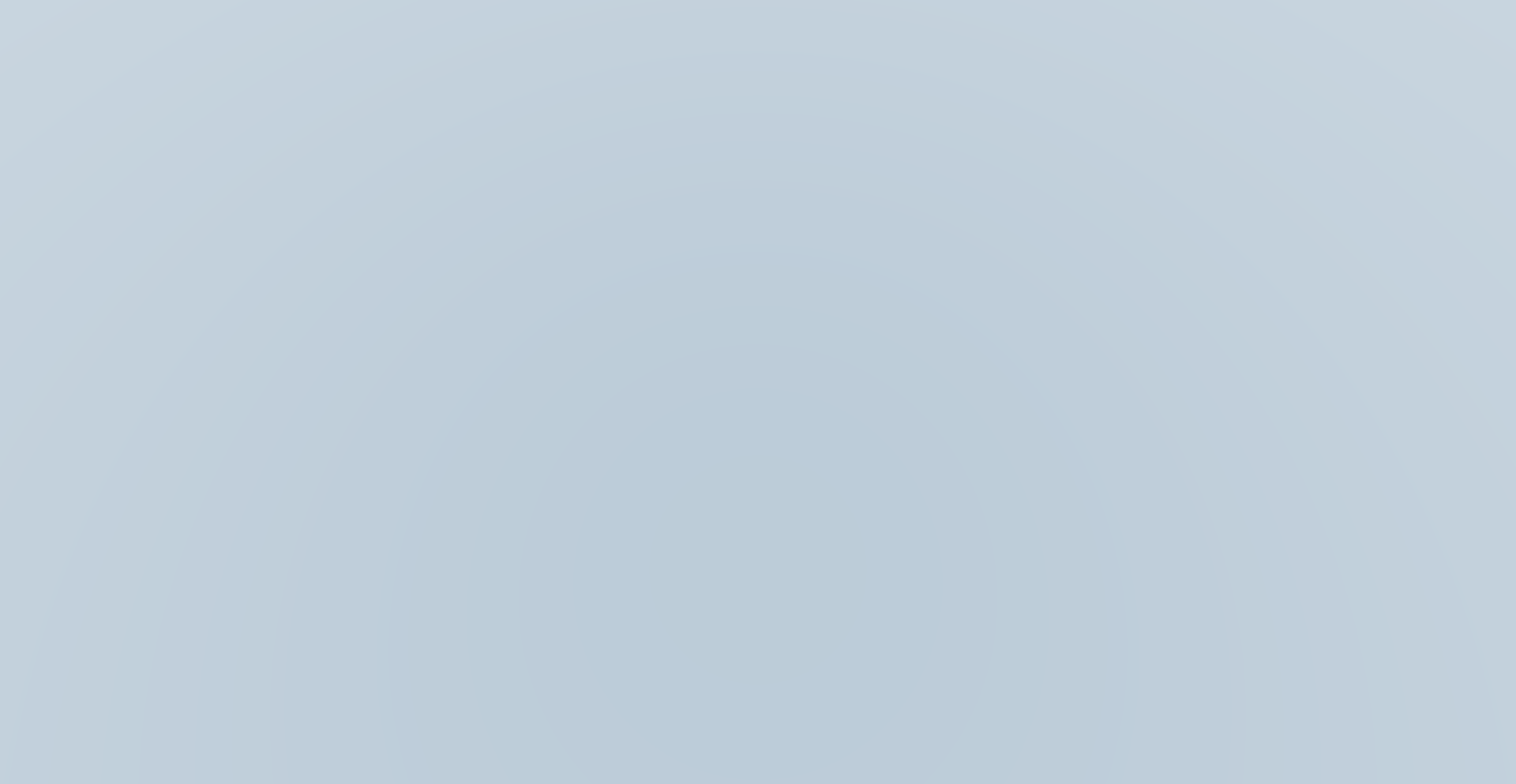
Rapier を使って地面とステージ外周の壁(Boundary)を作ります。
import { RigidBody, CuboidCollider } from "@react-three/rapier"
const wallConfigs = [
{ pos: [0, 2.5, 25.5], size: [50, 5, 1] }, // 北
{ pos: [0, 2.5, -25.5], size: [50, 5, 1] }, // 南
{ pos: [25.5, 2.5, 0], size: [1, 5, 50] }, // 東
{ pos: [-25.5, 2.5, 0], size: [1, 5, 50] }, // 西
]
export function BoundaryWalls() {
return (
<>
{wallConfigs.map(({ pos, size }, i) => (
<RigidBody key={i} type="fixed" colliders="cuboid">
<mesh position={pos} receiveShadow>
<boxGeometry args={size} />
<meshStandardMaterial visible={false} />
</mesh>
</RigidBody>
))}
</>
)
}
export function Ground() {
return (
<RigidBody type="fixed" colliders={false} name="ground">
<mesh rotation-x={-Math.PI / 2} receiveShadow>
<planeGeometry args={[50, 50]} />
<meshStandardMaterial color="gray" />
</mesh>
<CuboidCollider args={[25, 0.1, 25]} position={[0, -0.1, 0]} />
</RigidBody>
)
}
visible={false})これらを <Physics> の中に含めることで、物理演算が働くステージが完成します。
GLTF 形式のキャラクター(Shepard.glb)を読み込み、idle/run アニメーションを制御します。
キャラクターのモデルはpoly.pizzaからダウンロードしています。
こちらをダウンロードして、public/models/Shepard.glbに保存してください。
https://poly.pizza/m/Hssa6NPc6W

import { useGLTF, useAnimations } from "@react-three/drei"
import { SkeletonUtils } from "three-stdlib"
import { useEffect, useMemo, useRef } from "react"
export function Shepard({ animation }) {
const group = useRef()
const { scene, animations } = useGLTF("/models/Shepard.glb")
const clone = useMemo(() => SkeletonUtils.clone(scene), [scene])
const { actions, mixer } = useAnimations(animations, group)
useEffect(() => {
const action = actions[animation]
action?.reset().fadeIn(0.24).play()
mixer.timeScale = 1.4
return () => action?.fadeOut(0.24)
}, [animation, actions, mixer])
useEffect(() => {
clone.traverse((child) => {
if (child.isMesh) child.castShadow = true
})
}, [clone])
return <primitive ref={group} object={clone} />
}
useGLTF.preload("/models/Shepard.glb")
KeyboardControls を使ってキー入力を取得し、Rapier の RigidBody に速度を適用します。さらにカメラも追従させます。
import { useKeyboardControls } from "@react-three/drei"
import { RigidBody, CapsuleCollider } from "@react-three/rapier"
import { useFrame } from "@react-three/fiber"
import { useRef, useState } from "react"
import * as THREE from "three"
import { Shepard } from "./Shepard"
import { Controls } from "./App"
const MOVEMENT_SPEED = 7
const lerpAngle = (start, end, t) => {
let s = THREE.MathUtils.euclideanModulo(start, Math.PI * 2)
let e = THREE.MathUtils.euclideanModulo(end, Math.PI * 2)
if (Math.abs(e - s) > Math.PI) {
if (e > s) s += 2 * Math.PI
else e += 2 * Math.PI
}
return THREE.MathUtils.euclideanModulo(s + (e - s) * t, Math.PI * 2)
}
const PlayerController = () => {
const bodyRef = useRef()
const charRef = useRef()
const cameraTarget = useRef()
const cameraPosRef = useRef()
const [animation, setAnimation] = useState("Idle")
const [, getControls] = useKeyboardControls()
const movementVector = useRef(new THREE.Vector3()).current
const worldCamPos = useRef(new THREE.Vector3())
const worldCamLook = useRef(new THREE.Vector3())
const camLookAt = useRef(new THREE.Vector3())
useFrame(({ camera }) => {
if (!bodyRef.current) return
// 入力取得と移動ベクトル設定 (前後キーを修正)
const keys = getControls()
movementVector.set(
(keys[Controls.left] ? 1 : 0) + (keys[Controls.right] ? -1 : 0),
0,
(keys[Controls.forward] ? 1 : 0) + (keys[Controls.back] ? -1 : 0)
)
// 移動速度と向き
if (movementVector.lengthSq() > 0) {
movementVector.normalize().multiplyScalar(MOVEMENT_SPEED)
const angle = Math.atan2(movementVector.x, movementVector.z)
charRef.current.rotation.y = lerpAngle(
charRef.current.rotation.y,
angle,
0.2
)
setAnimation("Run")
} else {
setAnimation("Idle")
}
// 速度を物理エンジンに反映
const vel = bodyRef.current.linvel()
bodyRef.current.setLinvel(
{ x: movementVector.x, y: vel.y, z: movementVector.z },
true
)
// カメラ追従処理
cameraPosRef.current.getWorldPosition(worldCamPos.current)
camera.position.lerp(worldCamPos.current, 0.1)
cameraTarget.current.getWorldPosition(worldCamLook.current)
camLookAt.current.lerp(worldCamLook.current, 0.1)
camera.lookAt(camLookAt.current)
})
return (
<RigidBody
colliders={false}
lockRotations
ref={bodyRef}
position={[0, 0.1, 0]}
name="Player"
>
<group ref={cameraTarget} />
<group ref={cameraPosRef} position={[0, 1.5, -3.5]} />
<group ref={charRef}>
<Shepard animation={animation} />
</group>
<CapsuleCollider args={[0.2, 0.2]} position={[0, 0.4, 0]} />
</RigidBody>
)
}
export default PlayerController
上記コンポーネントをすべて揃えたら、App.js を以下のように構成します。
import { Canvas } from "@react-three/fiber"
import { Preload, KeyboardControls, Sky } from "@react-three/drei"
import { Physics } from "@react-three/rapier"
import { useMemo } from "react"
import { Ground, BoundaryWalls } from "./Stage"
import PlayerController from "./PlayerController"
export const Controls = {
forward: "forward",
back: "back",
left: "left",
right: "right",
}
const App = () => {
const keyMap = useMemo(
() => [
{ name: Controls.forward, keys: ["ArrowUp", "KeyW"] },
{ name: Controls.back, keys: ["ArrowDown", "KeyS"] },
{ name: Controls.left, keys: ["ArrowLeft", "KeyA"] },
{ name: Controls.right, keys: ["ArrowRight", "KeyD"] },
],
[]
)
return (
<KeyboardControls map={keyMap}>
<Canvas camera={{ position: [0, 1.5, -3.5] }} shadows>
<Sky
distance={10000}
sunPosition={[0, 10, 5]}
inclination={0}
azimuth={0.25}
rayleigh={0.1}
/>
<ambientLight intensity={1.5} />
<directionalLight
castShadow
position={[0, 5, 0]}
intensity={2}
shadow-mapSize-width={2048}
shadow-mapSize-height={2048}
>
<orthographicCamera
attach="shadow-camera"
left={-25}
right={25}
top={25}
bottom={-25}
near={0.1}
far={100}
/>
</directionalLight>
<Preload all />
<Physics>
<Ground />
<PlayerController />
<BoundaryWalls />
</Physics>
</Canvas>
</KeyboardControls>
)
}
export default App
これで、
という「プレイヤーを動かす」チュートリアルの完成です!

各ステップのコードを順に組み合わせながら動作を確かめてみてください。